
科目: 來(lái)源: 題型:閱讀理解
查看答案和解析>>
科目: 來(lái)源: 題型:解答題
查看答案和解析>>
科目: 來(lái)源: 題型:閱讀理解
查看答案和解析>>
科目: 來(lái)源: 題型:閱讀理解
查看答案和解析>>
科目: 來(lái)源: 題型:閱讀理解
查看答案和解析>>
科目: 來(lái)源: 題型:閱讀理解
查看答案和解析>>
科目: 來(lái)源: 題型:選擇題
| A. | surrounded…seated | B. | having surrounded…being seated | ||
| C. | surrounding…h(huán)aving been seated | D. | having been surrounded…seating |
查看答案和解析>>
科目: 來(lái)源: 題型:填空題
查看答案和解析>>
科目: 來(lái)源: 題型:填空題
查看答案和解析>>
科目: 來(lái)源: 題型:閱讀理解
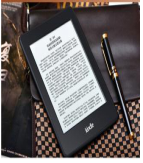 1.Adding a PDF to a Kindle via Email
1.Adding a PDF to a Kindle via Email查看答案和解析>>
百度致信 - 練習(xí)冊(cè)列表 - 試題列表
湖北省互聯(lián)網(wǎng)違法和不良信息舉報(bào)平臺(tái) | 網(wǎng)上有害信息舉報(bào)專區(qū) | 電信詐騙舉報(bào)專區(qū) | 涉歷史虛無(wú)主義有害信息舉報(bào)專區(qū) | 涉企侵權(quán)舉報(bào)專區(qū)
違法和不良信息舉報(bào)電話:027-86699610 舉報(bào)郵箱:58377363@163.com